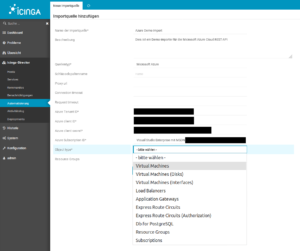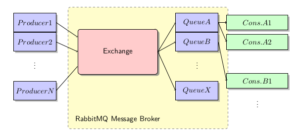SQLreduce: Reduce verbose SQL queries to minimal examples
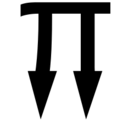
Developers often face very large SQL queries that raise some errors. SQLreduce is a tool to reduce that complexity to a minimal query.
SQLsmith generates random SQL queries
SQLsmith is a tool that generates random SQL queries and runs them against a PostgreSQL server (and other DBMS types). The idea is that by fuzz-testing the query parser and executor, corner-case bugs can be found that would otherwise go unnoticed in manual testing or with the fixed set of test cases in PostgreSQL’s regression test suite. It has proven to be an effective tool with over 100 bugs found in different areas in the PostgreSQL server and other products since 2015, including security bugs, ranging from executor bugs to segfaults in type and index method implementations. For example, in 2018, SQLsmith found that the following query triggered a segfault in PostgreSQL:
select
case when pg_catalog.lastval() < pg_catalog.pg_stat_get_bgwriter_maxwritten_clean() then case when pg_catalog.circle_sub_pt(
cast(cast(null as circle) as circle),
cast((select location from public.emp limit 1 offset 13)
as point)) ~ cast(nullif(case when cast(null as box) &> (select boxcol from public.brintest limit 1 offset 2)
then (select f1 from public.circle_tbl limit 1 offset 4)
else (select f1 from public.circle_tbl limit 1 offset 4)
end,
case when (select pg_catalog.max(class) from public.f_star)
~~ ref_0.c then cast(null as circle) else cast(null as circle) end
) as circle) then ref_0.a else ref_0.a end
else case when pg_catalog.circle_sub_pt(
cast(cast(null as circle) as circle),
cast((select location from public.emp limit 1 offset 13)
as point)) ~ cast(nullif(case when cast(null as box) &> (select boxcol from public.brintest limit 1 offset 2)
then (select f1 from public.circle_tbl limit 1 offset 4)
else (select f1 from public.circle_tbl limit 1 offset 4)
end,
case when (select pg_catalog.max(class) from public.f_star)
~~ ref_0.c then cast(null as circle) else cast(null as circle) end
) as circle) then ref_0.a else ref_0.a end
end as c0,
case when (select intervalcol from public.brintest limit 1 offset 1)
>= cast(null as "interval") then case when ((select pg_catalog.max(roomno) from public.room)
!~~ ref_0.c)
and (cast(null as xid) <> 100) then ref_0.b else ref_0.b end
else case when ((select pg_catalog.max(roomno) from public.room)
!~~ ref_0.c)
and (cast(null as xid) <> 100) then ref_0.b else ref_0.b end
end as c1,
ref_0.a as c2,
(select a from public.idxpart1 limit 1 offset 5) as c3,
ref_0.b as c4,
pg_catalog.stddev(
cast((select pg_catalog.sum(float4col) from public.brintest)
as float4)) over (partition by ref_0.a,ref_0.b,ref_0.c order by ref_0.b) as c5,
cast(nullif(ref_0.b, ref_0.a) as int4) as c6, ref_0.b as c7, ref_0.c as c8
from
public.mlparted3 as ref_0
where true;
However, just like in this 40-line, 2.2kB example, the random queries generated by SQLsmith that trigger some error are most often very large and contain a lot of noise that does not contribute to the error. So far, manual inspection of the query and tedious editing was required to reduce the example to a minimal reproducer that developers can use to fix the problem.
Reduce complexity with SQLreduce
This issue is solved by SQLreduce. SQLreduce takes as input an arbitrary SQL query which is then run against a PostgreSQL server. Various simplification steps are applied, checking after each step that the simplified query still triggers the same error from PostgreSQL. The end result is a SQL query with minimal complexity.
SQLreduce is effective at reducing the queries from original error reports from SQLsmith to queries that match manually-reduced queries. For example, SQLreduce can effectively reduce the above monster query to just this:
SELECT pg_catalog.stddev(NULL) OVER () AS c5 FROM public.mlparted3 AS ref_0
Note that SQLreduce does not try to derive a query that is semantically identical to the original, or produces the same query result – the input is assumed to be faulty, and we are looking for the minimal query that produces the same error message from PostgreSQL when run against a database. If the input query happens to produce no error, the minimal query output by SQLreduce will just be SELECT.
How it works
We’ll use a simpler query to demonstrate how SQLreduce works and which steps are taken to remove noise from the input. The query is bogus and contains a bit of clutter that we want to remove:
$ psql -c 'select pg_database.reltuples / 1000 from pg_database, pg_class where 0 < pg_database.reltuples / 1000 order by 1 desc limit 10'
ERROR: column pg_database.reltuples does not exist
Let’s pass the query to SQLreduce:
$ sqlreduce 'select pg_database.reltuples / 1000 from pg_database, pg_class where 0 < pg_database.reltuples / 1000 order by 1 desc limit 10'
SQLreduce starts by parsing the input using pglast and libpg_query which expose the original PostgreSQL parser as a library with Python bindings. The result is a parse tree that is the basis for the next steps. The parse tree looks like this:
selectStmt
├── targetList
│ └── /
│ ├── pg_database.reltuples
│ └── 1000
├── fromClause
│ ├── pg_database
│ └── pg_class
├── whereClause
│ └── <
│ ├── 0
│ └── /
│ ├── pg_database.reltuples
│ └── 1000
├── orderClause
│ └── 1
└── limitCount
└── 10
Pglast also contains a query renderer that can render back the parse tree as SQL, shown as the regenerated query below. The input query is run against PostgreSQL to determine the result, in this case ERROR: column pg_database.reltuples does not exist.
Input query: select pg_database.reltuples / 1000 from pg_database, pg_class where 0 < pg_database.reltuples / 1000 order by 1 desc limit 10
Regenerated: SELECT pg_database.reltuples / 1000 FROM pg_database, pg_class WHERE 0 < ((pg_database.reltuples / 1000)) ORDER BY 1 DESC LIMIT 10
Query returns: ✔ ERROR: column pg_database.reltuples does not exist
SQLreduce works by deriving new parse trees that are structurally simpler, generating SQL from that, and run these queries against the database. The first simplification steps work on the top level node, where SQLreduce tries to remove whole subtrees to quickly find a result. The first reduction tried is to remove LIMIT 10:
SELECT pg_database.reltuples / 1000 FROM pg_database, pg_class WHERE 0 < ((pg_database.reltuples / 1000)) ORDER BY 1 DESC ✔
The query result is still ERROR: column pg_database.reltuples does not exist, indicated by a ✔ check mark. Next, ORDER BY 1 is removed, again successfully:
SELECT pg_database.reltuples / 1000 FROM pg_database, pg_class WHERE 0 < ((pg_database.reltuples / 1000)) ✔
Now the entire target list is removed:
SELECT FROM pg_database, pg_class WHERE 0 < ((pg_database.reltuples / 1000)) ✔
This shorter query is still equivalent to the original regarding the error message returned when it is run against the database. Now the first unsuccessful reduction step is tried, removing the entire FROM clause:
SELECT WHERE 0 < ((pg_database.reltuples / 1000)) ✘ ERROR: missing FROM-clause entry for table "pg_database"
That query is also faulty, but triggers a different error message, so the previous parse tree is kept for the next steps. Again a whole subtree is removed, now the WHERE clause:
SELECT FROM pg_database, pg_class ✘ no error
We have now reduced the input query so much that it doesn’t error out any more. The previous parse tree is still kept which now looks like this:
selectStmt
├── fromClause
│ ├── pg_database
│ └── pg_class
└── whereClause
└── <
├── 0
└── /
├── pg_database.reltuples
└── 1000
Now SQLreduce starts digging into the tree. There are several entries in the FROM clause, so it tries to shorten the list. First, pg_database is removed, but that doesn’t work, so pg_class is removed:
SELECT FROM pg_class WHERE 0 < ((pg_database.reltuples / 1000)) ✘ ERROR: missing FROM-clause entry for table "pg_database"
SELECT FROM pg_database WHERE 0 < ((pg_database.reltuples / 1000)) ✔
Since we have found a new minimal query, recursion restarts at top-level with another try to remove the WHERE clause. Since that doesn’t work, it tries to replace the expression with NULL, but that doesn’t work either.
SELECT FROM pg_database ✘ no error
SELECT FROM pg_database WHERE NULL ✘ no error
Now a new kind of step is tried: expression pull-up. We descend into WHERE clause, where we replace A < B first by A and then by B.
SELECT FROM pg_database WHERE 0 ✘ ERROR: argument of WHERE must be type boolean, not type integer
SELECT FROM pg_database WHERE pg_database.reltuples / 1000 ✔
SELECT WHERE pg_database.reltuples / 1000 ✘ ERROR: missing FROM-clause entry for table "pg_database"
The first try did not work, but the second one did. Since we simplified the query, we restart at top-level to check if the FROM clause can be removed, but it is still required.
From A / B, we can again pull up A:
SELECT FROM pg_database WHERE pg_database.reltuples ✔
SELECT WHERE pg_database.reltuples ✘ ERROR: missing FROM-clause entry for table "pg_database"
SQLreduce has found the minimal query that still raises ERROR: column pg_database.reltuples does not exist with this parse tree:
selectStmt
├── fromClause
│ └── pg_database
└── whereClause
└── pg_database.reltuples
At the end of the run, the query is printed along with some statistics:
Minimal query yielding the same error:
SELECT FROM pg_database WHERE pg_database.reltuples
Pretty-printed minimal query:
SELECT
FROM pg_database
WHERE pg_database.reltuples
Seen: 15 items, 915 Bytes
Iterations: 19
Runtime: 0.107 s, 139.7 q/s
This minimal query can now be inspected to fix the bug in PostgreSQL or in the application.
About credativ
The credativ GmbH is a manufacturer-independent consulting and service company located in Moenchengladbach, Germany. With over 22+ years of development and service experience in the open source space, credativ GmbH can assist you with unparalleled and individually customizable support. We are here to help and assist you in all your open source infrastructure needs.
Since the successful merger with Instaclustr in 2021, credativ GmbH has been the European headquarters of the Instaclustr Group, which helps organizations deliver applications at scale through its managed platform for open source technologies such as Apache Cassandra®, Apache Kafka®, Apache Spark™, Redis™, OpenSearch®, PostgreSQL®, and Cadence.
Instaclustr combines a complete data infrastructure environment with hands-on technology expertise to ensure ongoing performance and optimization. By removing the infrastructure complexity, we enable companies to focus internal development and operational resources on building cutting edge customer-facing applications at lower cost. Instaclustr customers include some of the largest and most innovative Fortune 500 companies.
In the article Two-Factor Authentication for OpenSSH and OpenVPN, a simple way was presented to increase the security of PAM-enabled services through two-factor authentication. With the TOTP method used, a time-limited one-time password is generated based on a shared secret.
Depending on the method and encoding, the shared secret consists of 32 or even 40 characters that must be communicated to the user. QR codes have become established as a convenient and fault-tolerant solution for this, which can be read with suitable apps. However, these QR codes often contain additional, superfluous information that allows conclusions to be drawn about the account.
This article takes a look at the structure of the content of such QR codes and how they can still be used securely.
Pitfalls
In his article Why you shouldn’t scan two-factor authentication QR codes, Sam Aiken constructs interesting scenarios and advises against the thoughtless use of QR codes for transmitting the shared secret in 2FA.
In addition to the shared secret, most QR codes also contain information about the service provider, the service itself, and usernames. If an attacker obtains this information – be it through the QR code itself or because the app used stores its data unsecured locally or in the cloud, or loses it otherwise – he only needs to obtain the account password to use the service under a false name.
The user is, of course, free to delete or modify this additional information, but according to Aiken, this is not possible in all apps: some apps did not allow changes, while others offered the possibility to make changes but remembered the originally read values, so that unnecessary information could be disclosed here as well. Aiken also criticizes that many services only displayed QR codes, but not the shared secret as a string, which would give the user full control over the data entered into an app.
In addition to using a recommended app in this regard, such as andOTP, whose use admins can influence but not always prescribe, it would therefore be desirable if QR codes contained only the essential information from the outset anyway.
URI Scheme
The content of such a QR code ultimately corresponds to a URI, as Google, for example, has defined it for its Authenticator app on Github:
otpauth://TYPE/LABEL?PARAMETERS
The placeholder TYPE indicates whether the method used is HOTP or, as in our case, TOTP; LABEL, according to the specification, should contain information about the issuer and user account; PARAMETERS can contain additional information besides the required secret.
| Parameter | Description | Default |
|---|---|---|
| secret | Shared Secret in Base32 encoding | – |
| counter | Counter value for HOTP | – |
| issuer | Issuer | – |
| algorithm | Used Hash Algorithm | SHA1 |
| digits | Length of the generated OTP | 6 |
| period | Validity period for TOTP | 30 |
Of all the options listed, according to the specification for TOTP, only TYPE, LABEL, and the PARAMETER secret are required.
With this information, we can now create a URI for the shared secret generated for user Alice in the last article. For data economy, only the service is specified here in the label. Should Alice require further information about the service, it can be communicated to her through other means.
otpauth://totp/OpenVPN?secret=4LRW4HZQCC52QP7NIEMCIT4FXYOLWI75
The information contained in this URI does not allow any conclusions to be drawn about the operator, the address, or the username used for the specified service. This should be sufficiently secure for most use cases.
Furthermore, tests with andOTP showed that the LABEL section of a URI can also be left completely empty and still be read without problems:
otpauth://totp/?secret=4LRW4HZQCC52QP7NIEMCIT4FXYOLWI75
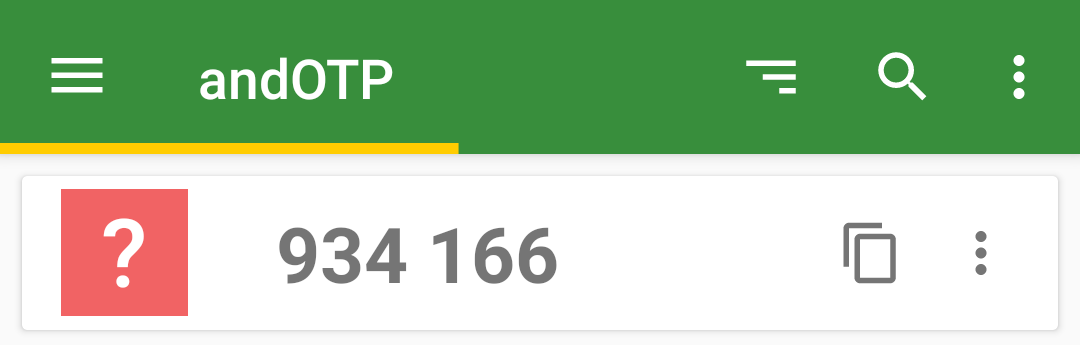
Generate QR Code
To convert the URI just generated into a QR code, the command-line tool qrencode is suitable. The codes can be written to an image file or displayed directly as ASCII art on the command line:
$ qrencode -t ANSI 'otpauth://totp/OpenVPN?secret=4LRW4HZQCC52QP7NIEMCIT4FXYOLWI75'
Strictly speaking, -t ANSI ANSI art is generated here by the argument, because so-called border characters are used in the output, which do not appear in the original ASCII character set. Although an output in true ASCII art can be generated using -t ASCII, the graphic consists only of # and spaces, which is much harder to recognize and thus unnecessarily complicates reading with a smartphone.
If an image file is to be generated instead, the output format is set to PNG with -t PNG and the name of the output file is specified using -o qr-alice.png:
$ qrencode -t PNG -o qr-alice.png -s 10 'otpauth://totp/OpenVPN?secret=4LRW4HZQCC52QP7NIEMCIT4FXYOLWI75'
The argument -s 10 is optional here and serves only to increase the size of a dot in the output file from three to ten pixels:
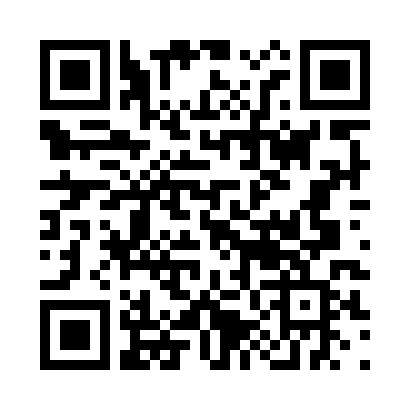
Edit Entry
Should Alice want to record further information about her OTP, she can now enter this herself manually in her app or record it otherwise. Here too, data economy does not have to be sacrificed: for example, to distinguish between two VPN entries, it is sufficient to assign them different Issuers, such as Work and Club. In the case of andOTP, this also changes the icon, which now uses the first letter of the issuer.
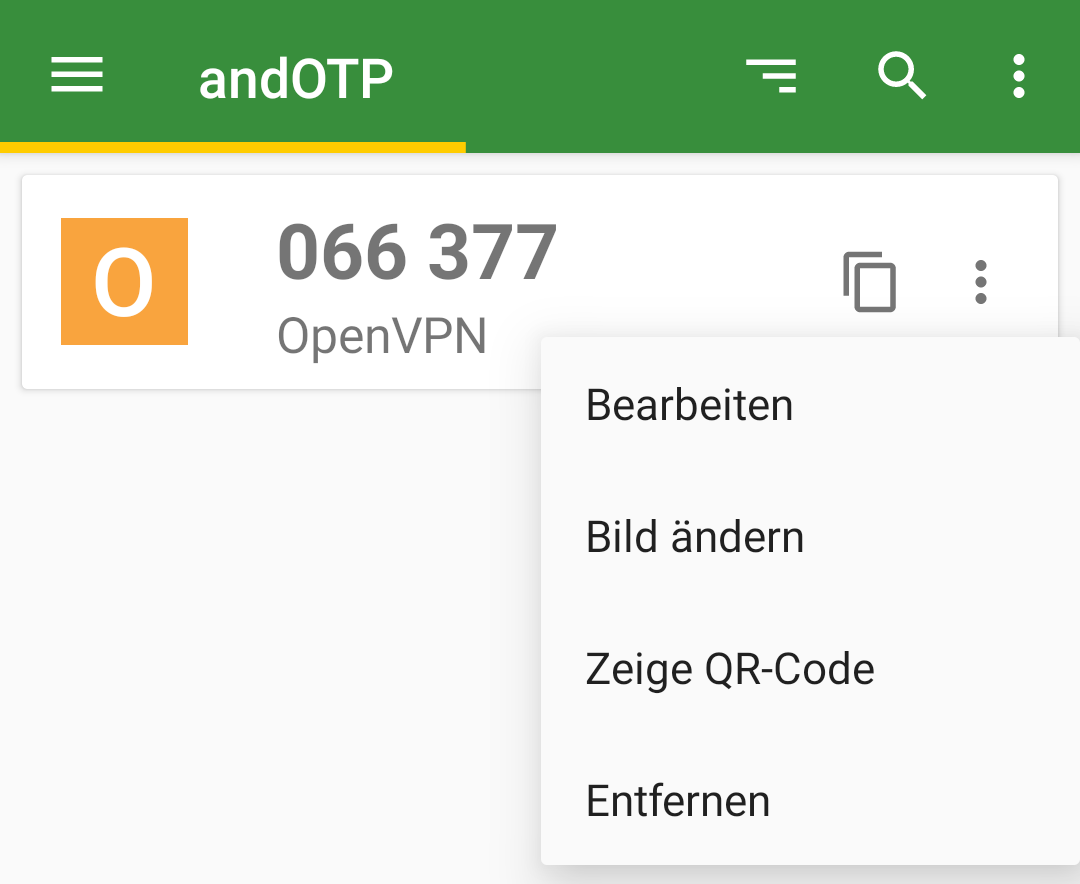
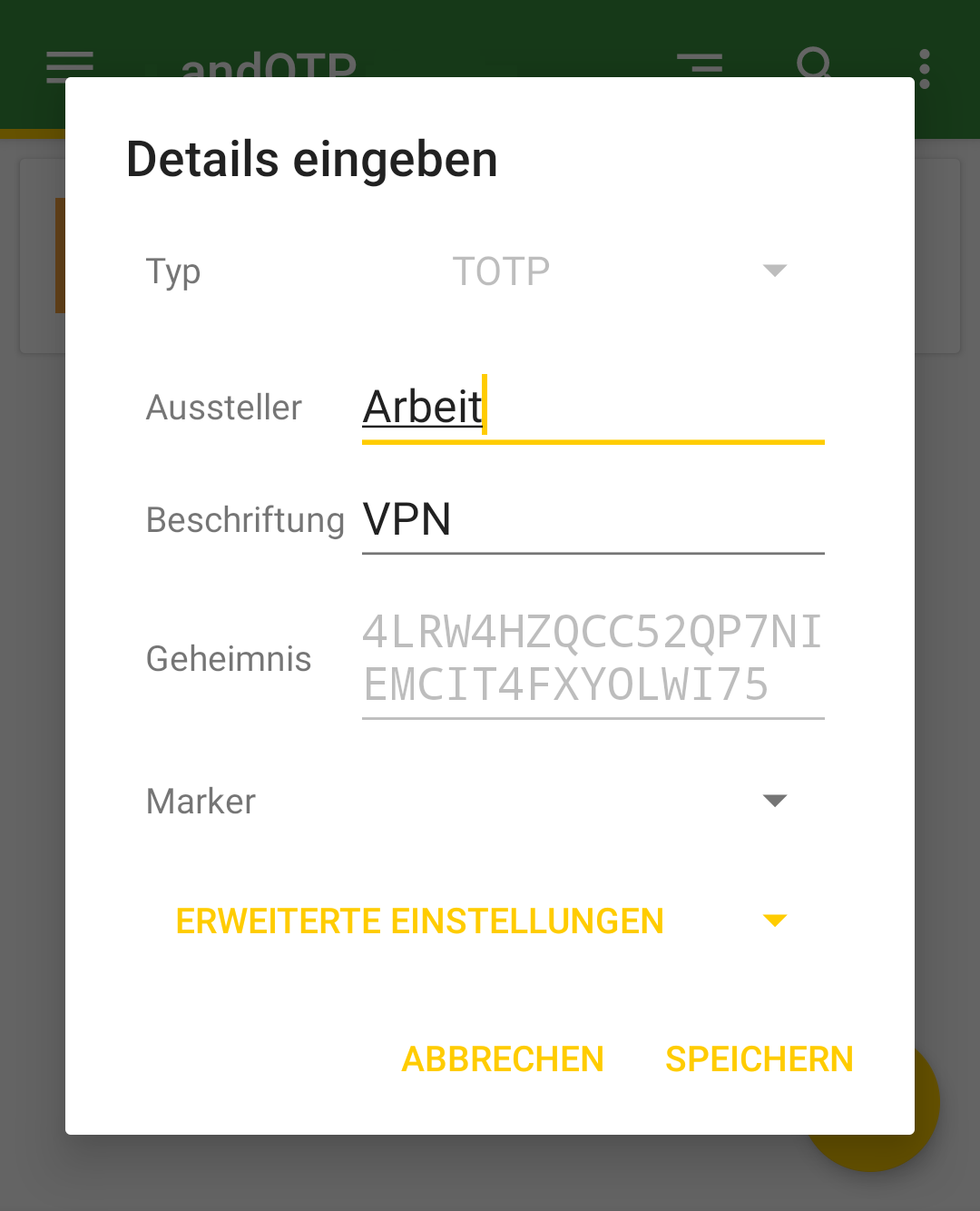
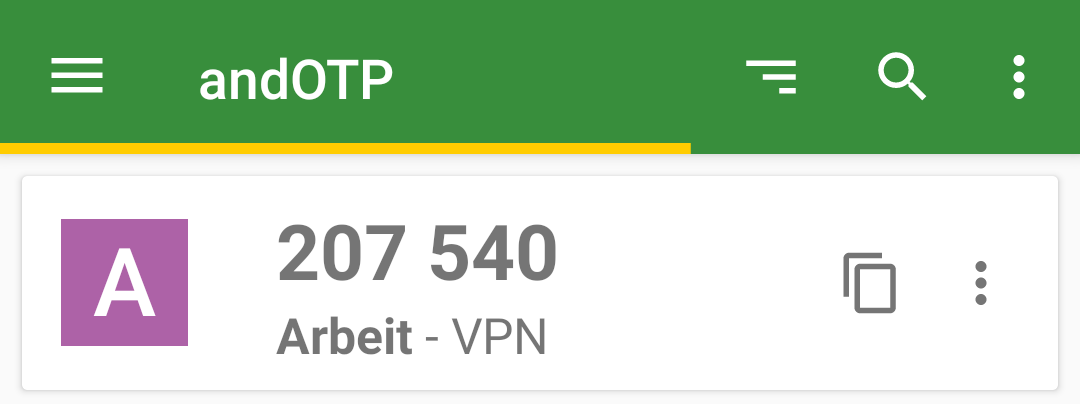
Conclusion
QR codes are still best suited for transmitting shared secrets to end-users. However, before blindly copying the practices of others, it is worthwhile to look behind the scenes of the standards used and to consider what information really needs to be transmitted and to practice data economy when creating your own QR codes.
By using a flexible command-line tool like qrencode, the creation of custom QR codes could even be automated quite easily for a larger number of users.
Support
If you require support with the configuration or use of two-factor authentication, our Open Source Support Center is at your disposal – if desired, also 24 hours a day, 365 days a year.
Editor’s note, as of 2025-08-27: tmate.io and the tmate project have not been updated since fall 2019, so security vulnerabilities that may have arisen since then may not have been addressed. The tool is no longer recommended.
Especially in the current situation surrounding COVID-19, a functioning remote maintenance/remote control solution is extremely important.
It has been clear for some time, and not just since the discovery of massive security problems affecting several well-known providers, that there is a broad attack vector here.
Patroni is a clustering solution for PostgreSQL® that is getting more and more popular in the cloud and Kubernetes sector due to its operator pattern and integration with Etcd or Consul. Some time ago we wrote a blog post about the integration of Patroni into Debian. Recently, the vip-manager project which is closely related to Patroni has been uploaded to Debian by us. We will present vip-manager and how we integrated it into Debian in the following.
To recap, Patroni uses a distributed consensus store (DCS) for leader-election and failover. The current cluster leader periodically updates its leader-key in the DCS. As soon the key cannot be updated by Patroni for whatever reason it becomes stale. A new leader election is then initiated among the remaining cluster nodes.
PostgreSQL Client-Solutions for High-Availability
From the user’s point of view it needs to be ensured that the application is always connected to the leader, as no write transactions are possible on the read-only standbys. Conventional high-availability solutions like Pacemaker utilize virtual IPs (VIPs) that are moved to the primary node in the case of a failover.
For Patroni, such a mechanism did not exist so far. Usually, HAProxy (or a similar solution) is used which does periodic health-checks on each node’s Patroni REST-API and routes the client requests to the current leader.
An alternative is client-based failover (which is available since PostgreSQL 10), where all cluster members are configured in the client connection string. After a connection failure the client tries each remaining cluster member in turn until it reaches a new primary.
vip-manager
A new and comfortable approach to client failover is vip-manager. It is a service written in Go that gets started on all cluster nodes and connects to the DCS. If the local node owns the leader-key, vip-manager starts the configured VIP. In case of a failover, vip-manager removes the VIP on the old leader and the corresponding service on the new leader starts it there. The clients are configured for the VIP and will always connect to the cluster leader.
Debian-Integration of vip-manager
For Debian, the pg_createconfig_patroni program from the Patroni package has been adapted so that it can now create a vip-manager configuration:
pg_createconfig_patroni 11 test --vip=10.0.3.2
Similar to Patroni, we start the service for each instance:
systemctl start vip-manager@11-test
The output of patronictl shows that pg1 is the leader:
+---------+--------+------------+--------+---------+----+-----------+
| Cluster | Member | Host | Role | State | TL | Lag in MB |
+---------+--------+------------+--------+---------+----+-----------+
| 11-test | pg1 | 10.0.3.247 | Leader | running | 1 | |
| 11-test | pg2 | 10.0.3.94 | | running | 1 | 0 |
| 11-test | pg3 | 10.0.3.214 | | running | 1 | 0 |
+---------+--------+------------+--------+---------+----+-----------+
In journal of ‘pg1’ it can be seen that the VIP has been configured:
Jan 19 14:53:38 pg1 vip-manager[9314]: 2020/01/19 14:53:38 IP address 10.0.3.2/24 state is false, desired true
Jan 19 14:53:38 pg1 vip-manager[9314]: 2020/01/19 14:53:38 Configuring address 10.0.3.2/24 on eth0
Jan 19 14:53:38 pg1 vip-manager[9314]: 2020/01/19 14:53:38 IP address 10.0.3.2/24 state is true, desired true
If LXC containers are used, one can also see the VIP in the output of lxc-ls -f:
NAME STATE AUTOSTART GROUPS IPV4 IPV6 UNPRIVILEGED
pg1 RUNNING 0 - 10.0.3.2, 10.0.3.247 - false
pg2 RUNNING 0 - 10.0.3.94 - false
pg3 RUNNING 0 - 10.0.3.214 - false
The vip-manager packages are available for Debian testing (bullseye) and unstable, as well as for the upcoming 20.04 LTS Ubuntu release (focal) in the official repositories. For Debian stable (buster), as well as for Ubuntu 19.04 and 19.10, packages are available at apt.postgresql.org maintained by credativ, along with the updated Patroni packages with vip-manager integration.
Switchover Behaviour
In case of a planned switchover, e.g. pg2 becomes the new leader:
# patronictl -c /etc/patroni/11-test.yml switchover --master pg1 --candidate pg2 --force
Current cluster topology
+---------+--------+------------+--------+---------+----+-----------+
| Cluster | Member | Host | Role | State | TL | Lag in MB |
+---------+--------+------------+--------+---------+----+-----------+
| 11-test | pg1 | 10.0.3.247 | Leader | running | 1 | |
| 11-test | pg2 | 10.0.3.94 | | running | 1 | 0 |
| 11-test | pg3 | 10.0.3.214 | | running | 1 | 0 |
+---------+--------+------------+--------+---------+----+-----------+
2020-01-19 15:35:32.52642 Successfully switched over to "pg2"
+---------+--------+------------+--------+---------+----+-----------+
| Cluster | Member | Host | Role | State | TL | Lag in MB |
+---------+--------+------------+--------+---------+----+-----------+
| 11-test | pg1 | 10.0.3.247 | | stopped | | unknown |
| 11-test | pg2 | 10.0.3.94 | Leader | running | 1 | |
| 11-test | pg3 | 10.0.3.214 | | running | 1 | 0 |
+---------+--------+------------+--------+---------+----+-----------+
The VIP has now been moved to the new leader:
NAME STATE AUTOSTART GROUPS IPV4 IPV6 UNPRIVILEGED
pg1 RUNNING 0 - 10.0.3.247 - false
pg2 RUNNING 0 - 10.0.3.2, 10.0.3.94 - false
pg3 RUNNING 0 - 10.0.3.214 - false
This can also be seen in the journals, both from the old leader:
Jan 19 15:35:31 pg1 patroni[9222]: 2020-01-19 15:35:31,634 INFO: manual failover: demoting myself
Jan 19 15:35:31 pg1 patroni[9222]: 2020-01-19 15:35:31,854 INFO: Leader key released
Jan 19 15:35:32 pg1 vip-manager[9314]: 2020/01/19 15:35:32 IP address 10.0.3.2/24 state is true, desired false
Jan 19 15:35:32 pg1 vip-manager[9314]: 2020/01/19 15:35:32 Removing address 10.0.3.2/24 on eth0
Jan 19 15:35:32 pg1 vip-manager[9314]: 2020/01/19 15:35:32 IP address 10.0.3.2/24 state is false, desired false
As well as from the new leader pg2:
Jan 19 15:35:31 pg2 patroni[9229]: 2020-01-19 15:35:31,881 INFO: promoted self to leader by acquiring session lock
Jan 19 15:35:31 pg2 vip-manager[9292]: 2020/01/19 15:35:31 IP address 10.0.3.2/24 state is false, desired true
Jan 19 15:35:31 pg2 vip-manager[9292]: 2020/01/19 15:35:31 Configuring address 10.0.3.2/24 on eth0
Jan 19 15:35:31 pg2 vip-manager[9292]: 2020/01/19 15:35:31 IP address 10.0.3.2/24 state is true, desired true
Jan 19 15:35:32 pg2 patroni[9229]: 2020-01-19 15:35:32,923 INFO: Lock owner: pg2; I am pg2
As one can see, the VIP is moved within one second.
Updated Ansible Playbook
Our Ansible-Playbook for the automated setup of a three-node cluster on Debian has also been updated and can now configure a VIP if so desired:
# ansible-playbook -i inventory -e vip=10.0.3.2 patroni.yml
Questions and Help
Do you have any questions or need help? Feel free to write to info@credativ.com.
There are two ways to authenticate yourself as a client to Icinga2. On the one hand there is the possibility to authenticate yourself by username and password. The other option is authentication using client certificates. With the automated query of the Icinga2 API, the setup of client certificates is not only safety-technically advantageous, but also in the implementation on the client side much more practical.
Unfortunately, the official Icinga2 documentation does not provide a description of the exact certificate creation process. Therefore here is a short manual:
After installing Icinga2 the API feature has to be activated first:
icinga2 feature enable api
The next step is to configure the Icinga2-node as master, the easiest way to do this is with the “node-wizard” program:
icinga2 node wizard
Icinga2 creates the necessary CA certificates with which the client certificates still to be created must be signed. Now the client certificate is created:
icinga2 pki new-cert --cn --key .key --csr .csr
The parameter cn stands for the so-called common-name. This is the name used in the Icinga2 user configuration to assign the user certificate to the user. Usually the common name is the FQDN. In this scenario, however, this name is freely selectable. All other names can also be freely chosen, but it is recommended to use a name that suggests that the three files belong together.
Now the certificate has to be signed by the CA, Icinga2:
icinga2 pki sign-csr --csr .csr --cert .crt
Finally, the API user must be created in the file “api-user.conf”. This file is located in the subfolder of each Icinga2 configuration:
object ApiUser {
client_cn =
permissions = []
}For a detailed explanation of the user’s assignment of rights, it is worth taking a look at the documentation.
Last but not least Icinga2 has to be restarted. Then the user can access the Icinga2 API without entering a username and password, if he passes the certificates during the query.
You can read up on the services we provide for Icinga2 righthere.
This post was originally written by Bernd Borowski.
One would think that microcode updates are basically unproblematic on modern Linux distributions. This is fundamentally correct. Nevertheless, there are always edge cases in which distribution developers may have missed something.
Using the example of Ubuntu 18.04 LTS “Bionic Beaver” in connection with the XEN Hypervisor this becomes obvious when it comes to processors microcode updates.
Ubuntu delivers updated microcode packages for both AMD and Intel. However, these are apparently not applied to the processor.
XEN Microkernel
The reason for this is not to obvious. In XEN, the host system is already paravirtualized and cannot directly influence the CPU for security reasons. Accordingly, manual attempts to change the current microcode fail.
Therefore, the XEN microkernel has to take care of the microcode patching. Instructed correctyl, it will do so at boot time.
Customize command line in Grub
For the XEN kernel to patch the microcode of the CPU, it must have access to the microcode code files at boot time and on the other hand, he must also have the order to apply them. We can achieve the latter by Grub boot loader configuration. To do so, we setup a parameter in the kernel command line.
In the case of Ubuntu 18.04 LTS, the grub configuration file can be found at /etc/default/grub.
There you should find the file xen.cfg. This is of course only the case if the XEN Hypervisor package is installed. Open the config file in your editor and look for the location of the variable GRUB_CMDLINE_XEN_DEFAULT. Add the parameter ucode=scan. In the default state, the line of the xen.cfg then should look like this:
GRUB_CMDLINE_XEN_DEFAULT="ucode=scan"
Customize Initramfs
In addition to the instruction, the microkernel of the XEN hypervisor also needs access to the respective microcode files as well as the ‘Intel Microcode Tool’, if applicable.
While the microcode packages are usually already installed correctly, the the Intel tool may had to be made accessible via sudo apt-get install iucode tool. Care must also be taken to ensure that the microcode files also get into the initial ramdisk. For this purpose, Ubuntu already has matching scripts available.
In the default state, the system tries to select the applicable microcodes for the CPU in the InitramFS. Unfortunately, this does not succeed always, so you might have to help here.
With the command sudo lsinitrd /boot/initrd.img-4.15.0-46-generic you can, for example, check which contents are stored in the InitramFS with the name initrd.img-4.15.0-46-generic. If on an Intel system there is something from AMD but not Intel shown, the automatic processor detection went wrong when creating the initramdisk.
To get this right, you need to look at the files amd64-microcode and intel-microcode in the directory /etc/default. Each of these two config files has a INITRAMFS variable AMD64UCODE_INITRAMFS or IUCODE_TOOL_INITRAMFS. The valid values to configure are “no,” “auto,” or “early”. Default is “auto”. With “auto” the system tries the auto discovery mentioned above. If it doesn’t work, you should set the value to early in the file matching the manufacturer of your CPU, and the other setup file to no. If the manufacturer is Intel, you can use the file intel-microcode to set the following additional variable:
IUCODE_TOOL_SCANCPUS=yes
This causes the script set to perform advanced CPU detection based on the Intel CPU, so that only the microcode files are included in the InitramFS that match the CPU. This helps avoiding an oversized initial ramdisk.
Finalize changes
Both the changes to the grub config and the adjustments to the InitramFS must also be finalized. This is done via
sudo update-initramfs -u sudo update-grub
A subsequent restart of the hypervisor will then let the XEN microkernel integrate the microcode patches provided in the InitramFS to the CPU.
Is it worth the effort?
Adjustments to the microcode of the processors are important. CPU manufacturers troubleshoot the “hardware” they sell. This fixes can be very important to maintain the integrity oder security of your server system – as we saw last year when the Spectre and Meltdown bugs got undisclosed. Of course, microcode updates can also be seen as negative, since the fixes for “Spectre” as well as “Meltdown” impose performance losses. Here it is necessary to consider whether one should integrate the microcode updates or not. This depends on risk vs. reward. Here there are quite different views, which are to be considered in the context of the system application.
A virtualization host, which runs third party virtual machines has whole other security requirements than a hypervisor who is deeply digged into the internal infrastructure and only runs trusted VMs. Between these two extremes, there are, of course, a few shades to deal with.
In this article we will look at the highly available operation of PostgreSQL® in a Kubernetes environment. A topic that is certainly of particular interest to many of our PostgreSQL® users.
Together with our partner company MayaData, we will demonstrate below the application possibilities and advantages of the extremely powerful open source project – OpenEBS.
OpenEBS is a freely available storage management system, whose development is supported and backed by MayaData.
We would like to thank Murat-Karslioglu from MayaData and our colleague Adrian Vondendriesch for this interesting and helpful article. This article simultaneously also appeared on OpenEBS.io.
PostgreSQL® anywhere — via Kubernetes with some help from OpenEBS and credativ engineering
by Murat Karslioglu, OpenEBS and Adrian Vondendriesch, credativ
Introduction
If you are already running Kubernetes on some form of cloud whether on-premises or as a service, you understand the ease-of-use, scalability and monitoring benefits of Kubernetes — and you may well be looking at how to apply those benefits to the operation of your databases.
PostgreSQL® remains a preferred relational database, and although setting up a highly available Postgres cluster from scratch might be challenging at first, we are seeing patterns emerging that allow PostgreSQL® to run as a first class citizen within Kubernetes, improving availability, reducing management time and overhead, and limiting cloud or data center lock-in.
There are many ways to run high availability with PostgreSQL®; for a list, see the PostgreSQL® Documentation. Some common cloud-native Postgres cluster deployment projects include Crunchy Data’s, Sorint.lab’s Stolon and Zalando’s Patroni/Spilo. Thus far we are seeing Zalando’s operator as a preferred solution in part because it seems to be simpler to understand and we’ve seen it operate well.
Some quick background on your authors:
- OpenEBS is a broadly deployed OpenSource storage and storage management project sponsored by MayaData.
- credativ is a leading open source support and engineering company with particular depth in PostgreSQL®.
In this blog, we’d like to briefly cover how using cloud-native or “container attached” storage can help in the deployment and ongoing operations of PostgreSQL® on Kubernetes. This is the first of a series of blogs we are considering — this one focuses more on why users are adopting this pattern and future ones will dive more into the specifics of how they are doing so.
At the end you can see how to use a Storage Class and a preferred operator to deploy PostgreSQL® with OpenEBS underlying
If you are curious about what container attached storage of CAS is you can read more from the Cloud Native Computing Foundation (CNCF) here.
Conceptually you can think of CAS as being the decomposition of previously monolithic storage software into containerized microservices that themselves run on Kubernetes. This gives all the advantages of running Kubernetes that already led you to run Kubernetes — now applied to the storage and data management layer as well. Of special note is that like Kubernetes, OpenEBS runs anywhere so the same advantages below apply whether on on-premises or on any of the many hosted Kubernetes services.
PostgreSQL® plus OpenEBS
®-with-OpenEBS-persistent-volumes.png”> (for cluster deployment)
Install OpenEBS
- If OpenEBS is not installed in your K8s cluster, this can be done from here. If OpenEBS is already installed, go to the next step.
- Connect to MayaOnline (Optional): Connecting the Kubernetes cluster to MayaOnline provides good visibility of storage resources. MayaOnline has various support options for enterprise customers.
Configure cStor Pool
- If cStor Pool is not configured in your OpenEBS cluster, this can be done from here. As PostgreSQL® is a StatefulSet application, it requires a single storage replication factor. If you prefer additional redundancy you can always increase the replica count to 3.
During cStor Pool creation, make sure that the maxPools parameter is set to >=3. If a cStor pool is already configured, go to the next step. Sample YAML named openebs-config.yaml for configuring cStor Pool is provided in the Configuration details below.
openebs-config.yaml
#Use the following YAMLs to create a cStor Storage Pool. # and associated storage class. apiVersion: openebs.io/v1alpha1 kind: StoragePoolClaim metadata: name: cstor-disk spec: name: cstor-disk type: disk poolSpec: poolType: striped # NOTE — Appropriate disks need to be fetched using `kubectl get disks` # # `Disk` is a custom resource supported by OpenEBS with `node-disk-manager` # as the disk operator # Replace the following with actual disk CRs from your cluster `kubectl get disks` # Uncomment the below lines after updating the actual disk names. disks: diskList: # Replace the following with actual disk CRs from your cluster from `kubectl get disks` # — disk-184d99015253054c48c4aa3f17d137b1 # — disk-2f6bced7ba9b2be230ca5138fd0b07f1 # — disk-806d3e77dd2e38f188fdaf9c46020bdc # — disk-8b6fb58d0c4e0ff3ed74a5183556424d # — disk-bad1863742ce905e67978d082a721d61 # — disk-d172a48ad8b0fb536b9984609b7ee653 — -
Create Storage Class
- You must configure a StorageClass to provision cStor volume on a cStor pool. In this solution, we are using a StorageClass to consume the cStor Pool which is created using external disks attached on the Nodes. The storage pool is created using the steps provided in the Configure StoragePool section. In this solution, PostgreSQL® is a deployment. Since it requires replication at the storage level the cStor volume replicaCount is 3. Sample YAML named openebs-sc-pg.yaml to consume cStor pool with cStorVolume Replica count as 3 is provided in the configuration details below.
openebs-sc-pg.yaml
apiVersion: storage.k8s.io/v1
kind: StorageClass
metadata:
name: openebs-postgres
annotations:
openebs.io/cas-type: cstor
cas.openebs.io/config: |
- name: StoragePoolClaim
value: "cstor-disk"
- name: ReplicaCount
value: "3"
provisioner: openebs.io/provisioner-iscsi
reclaimPolicy: Delete
---Launch and test Postgres Operator
- Clone Zalando’s Postgres Operator.
git clone https://github.com/zalando/postgres-operator.git cd postgres-operator
Use the OpenEBS storage class
- Edit manifest file and add openebs-postgres as the storage class.
nano manifests/minimal-postgres-manifest.yaml
After adding the storage class, it should look like the example below:
apiVersion: "acid.zalan.do/v1"
kind: postgresql
metadata:
name: acid-minimal-cluster
namespace: default
spec:
teamId: "ACID"
volume:
size: 1Gi
storageClass: openebs-postgres
numberOfInstances: 2
users:
# database owner
zalando:
- superuser
- createdb
# role for application foo
foo_user: []
#databases: name->owner
databases:
foo: zalando
postgresql:
version: "10"
parameters:
shared_buffers: "32MB"
max_connections: "10"
log_statement: "all"Start the Operator
- Run the command below to start the operator
kubectl create -f manifests/configmap.yaml # configuration kubectl create -f manifests/operator-service-account-rbac.yaml # identity and permissions kubectl create -f manifests/postgres-operator.yaml # deployment
Create a Postgres cluster on OpenEBS
Optional: The operator can run in a namespace other than default. For example, to use the test namespace, run the following before deploying the operator’s manifests:
kubectl create namespace test kubectl config set-context $(kubectl config current-context) — namespace=test
- Run the command below to deploy from the example manifest:
kubectl create -f manifests/minimal-postgres-manifest.yaml
2. It only takes a few seconds to get the persistent volume (PV) for the pgdata-acid-minimal-cluster-0 up. Check PVs created by the operator using the kubectl get pv command:
$ kubectl get pv NAME CAPACITY ACCESS MODES RECLAIM POLICY STATUS CLAIM STORAGECLASS REASON AGE pvc-8852ceef-48fe-11e9–9897–06b524f7f6ea 1Gi RWO Delete Bound default/pgdata-acid-minimal-cluster-0 openebs-postgres 8m44s pvc-bfdf7ebe-48fe-11e9–9897–06b524f7f6ea 1Gi RWO Delete Bound default/pgdata-acid-minimal-cluster-1 openebs-postgres 7m14s
Connect to the Postgres master and test
- If it is not installed previously, install psql client:
sudo apt-get install postgresql-client
2. Run the command below and note the hostname and host port.
kubectl get service — namespace default |grep acid-minimal-cluster
3. Run the commands below to connect to your PostgreSQL® DB and test. Replace the [HostPort] below with the port number from the output of the above command:
export PGHOST=$(kubectl get svc -n default -l application=spilo,spilo-role=master -o jsonpath="{.items[0].spec.clusterIP}")
export PGPORT=[HostPort]
export PGPASSWORD=$(kubectl get secret -n default postgres.acid-minimal-cluster.credentials -o ‘jsonpath={.data.password}’ | base64 -d)
psql -U postgres -c ‘create table foo (id int)’Congrats you now have the Postgres-Operator and your first test database up and running with the help of cloud-native OpenEBS storage.
Partnership and future direction
As this blog indicates, the teams at MayaData / OpenEBS and credativ are increasingly working together to help organizations running PostgreSQL® and other stateful workloads. In future blogs, we’ll provide more hands-on tips.
We are looking for feedback and suggestions on where to take this collaboration. Please provide feedback below or find us on Twitter or on the OpenEBS slack community.
Patroni is a PostgreSQL high availability solution with a focus on containers and Kubernetes. Until recently, the available Debian packages had to be configured manually and did not integrate well with the rest of the distribution. For the upcoming Debian 10 “Buster” release, the Patroni packages have been integrated into Debian’s standard PostgreSQL framework by credativ. They now allow for an easy setup of Patroni clusters on Debian or Ubuntu.
Patroni employs a “Distributed Consensus Store” (DCS) like Etcd, Consul or Zookeeper in order to reliably run a leader election and orchestrate automatic failover. It further allows for scheduled switchovers and easy cluster-wide changes to the configuration. Finally, it provides a REST interface that can be used together with HAProxy in order to build a load balancing solution. Due to these advantages Patroni has gradually replaced Pacemaker as the go-to open-source project for PostgreSQL high availability.
However, many of our customers run PostgreSQL on Debian or Ubuntu systems and so far Patroni did not integrate well into those. For example, it does not use the postgresql-common framework and its instances were not displayed in pg_lsclusters output as usual.
Integration into Debian
In a collaboration with Patroni lead developer Alexander Kukushkin from Zalando the Debian Patroni package has been integrated into the postgresql-common framework to a large extent over the last months. This was due to changes both in Patroni itself as well as additional programs in the Debian package. The current Version 1.5.5 of Patroni contains all these changes and is now available in Debian “Buster” (testing) in order to setup Patroni clusters.
The packages are also available on apt.postgresql.org and thus installable on Debian 9 “Stretch” and Ubuntu 18.04 “Bionic Beaver” LTS for any PostgreSQL version from 9.4 to 11.
The most important part of the integration is the automatic generation of a suitable Patroni configuration with the pg_createconfig_patroni command. It is run similar to pg_createcluster with the desired PostgreSQL major version and the instance name as parameters:
pg_createconfig_patroni 11 test
This invocation creates a file /etc/patroni/11-test.yml, using the DCS configuration from /etc/patroni/dcs.yml which has to be adjusted according to the local setup. The rest of the configuration is taken from the template /etc/patroni/config.yml.in which is usable in itself but can be customized by the user according to their needs. Afterwards the Patroni instance is started via systemd similar to regular PostgreSQL instances:
systemctl start patroni@11-test
A simple 3-node Patroni cluster can be created and started with the following few commands, where the nodes pg1, pg2 and pg3 are considered to be hostnames and the local file dcs.yml contains the DCS configuration:
for i in pg1 pg2 pg3; do ssh $i 'apt -y install postgresql-common'; done
for i in pg1 pg2 pg3; do ssh $i 'sed -i "s/^#create_main_cluster = true/create_main_cluster = false/" /etc/postgresql-common/createcluster.conf'; done
for i in pg1 pg2 pg3; do ssh $i 'apt -y install patroni postgresql'; done
for i in pg1 pg2 pg3; do scp ./dcs.yml $i:/etc/patroni; done
for i in pg1 pg2 pg3; do ssh @$i 'pg_createconfig_patroni 11 test' && systemctl start patroni@11-test'; done
Afterwards, you can get the state of the Patroni cluster via
ssh pg1 'patronictl -c /etc/patroni/11-patroni.yml list'
+---------+--------+------------+--------+---------+----+-----------+
| Cluster | Member | Host | Role | State | TL | Lag in MB |
+---------+--------+------------+--------+---------+----+-----------+
| 11-test | pg1 | 10.0.3.111 | Leader | running | 1 | |
| 11-test | pg2 | 10.0.3.41 | | stopped | | unknown |
| 11-test | pg3 | 10.0.3.46 | | stopped | | unknown |
+---------+--------+------------+--------+---------+----+-----------+
Leader election has happened and pg1 has become the primary. It created its instance with the Debian-specific pg_createcluster_patroni program that runs pg_createcluster in the background. Then the two other nodes clone from the leader using the pg_clonecluster_patroni program which sets up an instance using pg_createcluster and then runs pg_basebackup from the primary. After that, all nodes are up and running:
+---------+--------+------------+--------+---------+----+-----------+
| Cluster | Member | Host | Role | State | TL | Lag in MB |
+---------+--------+------------+--------+---------+----+-----------+
| 11-test | pg1 | 10.0.3.111 | Leader | running | 1 | 0 |
| 11-test | pg2 | 10.0.3.41 | | running | 1 | 0 |
| 11-test | pg3 | 10.0.3.46 | | running | 1 | 0 |
+---------+--------+------------+--------+---------+----+-----------+
The well-known Debian postgresql-common commands work as well:
ssh pg1 'pg_lsclusters' Ver Cluster Port Status Owner Data directory Log file 11 test 5432 online postgres /var/lib/postgresql/11/test /var/log/postgresql/postgresql-11-test.log
Failover Behaviour
If the primary is abruptly shutdown, its leader token will expire after a while and Patroni will eventually initiate failover and a new leader election:
+---------+--------+-----------+------+---------+----+-----------+
| Cluster | Member | Host | Role | State | TL | Lag in MB |
+---------+--------+-----------+------+---------+----+-----------+
| 11-test | pg2 | 10.0.3.41 | | running | 1 | 0 |
| 11-test | pg3 | 10.0.3.46 | | running | 1 | 0 |
+---------+--------+-----------+------+---------+----+-----------+
[...]
+---------+--------+-----------+--------+---------+----+-----------+
| Cluster | Member | Host | Role | State | TL | Lag in MB |
+---------+--------+-----------+--------+---------+----+-----------+
| 11-test | pg2 | 10.0.3.41 | Leader | running | 2 | 0 |
| 11-test | pg3 | 10.0.3.46 | | running | 1 | 0 |
+---------+--------+-----------+--------+---------+----+-----------+
[...]
+---------+--------+-----------+--------+---------+----+-----------+
| Cluster | Member | Host | Role | State | TL | Lag in MB |
+---------+--------+-----------+--------+---------+----+-----------+
| 11-test | pg2 | 10.0.3.41 | Leader | running | 2 | 0 |
| 11-test | pg3 | 10.0.3.46 | | running | 2 | 0 |
+---------+--------+-----------+--------+---------+----+-----------+
The old primary will rejoin the cluster as standby once it is restarted:
+---------+--------+------------+--------+---------+----+-----------+
| Cluster | Member | Host | Role | State | TL | Lag in MB |
+---------+--------+------------+--------+---------+----+-----------+
| 11-test | pg1 | 10.0.3.111 | | running | | unknown |
| 11-test | pg2 | 10.0.3.41 | Leader | running | 2 | 0 |
| 11-test | pg3 | 10.0.3.46 | | running | 2 | 0 |
+---------+--------+------------+--------+---------+----+-----------+
[...]
+---------+--------+------------+--------+---------+----+-----------+
| Cluster | Member | Host | Role | State | TL | Lag in MB |
+---------+--------+------------+--------+---------+----+-----------+
| 11-test | pg1 | 10.0.3.111 | | running | 2 | 0 |
| 11-test | pg2 | 10.0.3.41 | Leader | running | 2 | 0 |
| 11-test | pg3 | 10.0.3.46 | | running | 2 | 0 |
+---------+--------+------------+--------+---------+----+-----------+
If a clean rejoin is not possible due to additional transactions on the old timeline the old primary gets re-cloned from the current leader. In case the data is too large for a quick re-clone, pg_rewind can be used. In this case a password needs to be set for the postgres user and regular database connections (as opposed to replication connections) need to be allowed between the cluster nodes.
Creation of additional Instances
It is also possible to create further clusters with pg_createconfig_patroni, one can either assign a PostgreSQL port explicitly via the --port option, or let pg_createconfig_patroni assign the next free port as is known from pg_createcluster:
for i in pg1 pg2 pg3; do ssh $i 'pg_createconfig_patroni 11 test2 && systemctl start patroni@11-test2'; done
ssh pg1 'patronictl -c /etc/patroni/11-test2.yml list'
+----------+--------+-----------------+--------+---------+----+-----------+
| Cluster | Member | Host | Role | State | TL | Lag in MB |
+----------+--------+-----------------+--------+---------+----+-----------+
| 11-test2 | pg1 | 10.0.3.111:5433 | Leader | running | 1 | 0 |
| 11-test2 | pg2 | 10.0.3.41:5433 | | running | 1 | 0 |
| 11-test2 | pg3 | 10.0.3.46:5433 | | running | 1 | 0 |
+----------+--------+-----------------+--------+---------+----+-----------+
Ansible Playbook
In order to easily deploy a 3-node Patroni cluster we have created an Ansible playbook on Github. It automates the installation and configuration of PostgreSQL and Patroni on the three nodes, as well as the DCS server on a fourth node.
Questions and Help
Do you have any questions or need help? Feel free to write to info@credativ.com.
The migration of IT landscapes to cloud environments is common today. However, the question often remains how to monitor these newly created infrastructures and react to failures. For traditional infrastructure, monitoring tools such as Icinga are used. These tools are often deployed using configuration management methods, such as Ansible or Puppet.
In cloud environments, this is somewhat different. On the one hand, virtual machines are certainly used here, where these methods would be applicable. On the other hand, modern cloud environments also thrive on abstracting away from the virtual machine and offering services, for example as SaaS, in a decoupled manner. But how does one monitor such services?
Manual configuration of an Icinga2 monitoring system is not advisable, as these cloud environments, in particular, are characterized by high dynamism. The risk of not monitoring a service that was quickly added but later becomes important is high.
The Icinga2 and IcingaWeb2 project responded to these requirements for dynamic monitoring environments some time ago with the Director plugin. The Director plugin, using so-called importer modules, is capable of dynamically reading resources contained in various environments, such as “VMware VSphere” or “Amazon AWS“. These can then be automatically integrated into classic Icinga monitoring via rules.
Sponsored by DPD Deutschland GmbH, credativ GmbH is developing an extension module for the IcingaWeb2 Director, which allows dynamic integration of resources from the “Microsoft Azure Cloud“. This module queries the Microsoft Azure REST API and returns various resource types, which can then be automatically added to your monitoring via the Director. The module is already in use by our customers and will be further developed according to demand.
Ten resource types are already supported
Currently, the Azure Importer Module supports the following resource types:
- Virtual Machines
- Virtual Disks
- Network Interfaces for Virtual Machines
- Load Balancers
- Application Gateways
- Microsoft.DBforPostgreSQL® servers (SaaS)
- Express Route Circuits
- Authorizations for Express Route Circuits
- Resource Groups
- Subscriptions
The module is now available as an open source solution
The respective tested versions are available here for download as a release.
Do you require support with monitoring?
Key Takeaways
- The migration of IT landscapes to cloud environments requires effective monitoring.
- The Icinga Director plugin enables the automatic integration of resources from various cloud environments.
- credativ GmbH is developing an Azure Importer Module for IcingaWeb2 that dynamically registers Microsoft Azure resources.
- The module already supports ten different resource types and is available as open source under the MIT license.
- Existing customers of credativ GmbH can quickly request assistance for monitoring support.
The message broker RabbitMQ is highly popular in business environments. Our customers often use the software to bridge different systems, departments, or data pools. Similarly, a message broker like RabbitMQ can be used to absorb short-term load peaks and pass them on normalized to backend systems. Operating the Erlang-written message broker is straightforward to seamless for most system administrators. In fact, the system operates very stably in normal operation. With some of our customers, I see systems where the core component RabbitMQ operates largely maintenance-free.
This is a good thing!
Typically, a message broker is a very central component of an IT landscape, which means that unplanned downtime for such a component should be avoided at all costs. Planned downtime for such a component often requires coordination with many departments or business units and is therefore only feasible with considerable effort.
Based on Erlang/OTP, RabbitMQ provides the tools to operate durably and stably. Due to its Erlang/OTP foundation, RabbitMQ is also very easy to use in cluster operation, which can increase availability. To set up a cluster, not much more is needed than a shared secret (the so-called Erlang cookie) and appropriately configured names for the individual nodes. Service discovery systems can be used, but fundamentally, names resolvable via DNS or host files are sufficient.
RabbitMQ Concept
In RabbitMQ, producers communicate directly with an exchange. One or more queues are connected to an exchange, from which consumers, in turn, read messages. RabbitMQ, as a message broker, ensures that messages are routed according to specifications and distributed to the queues. It ensures that no message from a queue is consumed twice, and that persistent messages under its responsibility are not lost.
In cluster operation, it is irrelevant whether the queue actually resides on the node to which the producer or consumer is connected. The internal routing organizes this independently.
Queues can be persisted to disk or used exclusively “in-memory”. The latter are naturally deleted by a restart of RabbitMQ. The same applies to content within queues. These can also be delivered by the producer “in-memory” or persistently.
Furthermore, various exchange types can be configured, and priorities and Time-to-Live features can be set, which further expand the possibilities of RabbitMQ’s use.
Problem Areas in Daily SysAdmin Operations
Provided that appropriate sizing was considered when selecting the system for operating a RabbitMQ node – especially memory for the maximum message backlog to be compensated – there is little maintenance work involved in operating RabbitMQ. The system administrator may also be involved with the management and distribution of queues, etc., within RabbitMQ for organizational reasons, but this is fundamentally a task of application administration and highly use-case specific.
Avoid Split-Brain
In fact, there is little for the system administrator to consider in daily operations with RabbitMQ. For one, in cluster operation, it can happen that individual nodes need to be shut down for maintenance purposes, or that nodes have diverged due to a node failure or a network partition. If configured correctly, the latter should not occur. I will dedicate a separate article to proper cluster configuration. Here, care should be taken not to allow the default behavior for network partitioning (“split-brain“), but to choose a sensible alternative, such as “Pause-Minority”, which enables a quorum-based decision of the remaining network segments. In one of the upcoming versions, there will likely also be a Raft implementation for clusters.
Upgrades Can Pose Challenges
A problem that will eventually arise in daily operations is the question of upgrading RabbitMQ from a major or minor version to a higher one. Unfortunately, this is not straightforward and requires preparatory work and planning, especially in cluster operation. I plan to cover this topic in detail in a later blog post.
It is important to note in advance: Cluster upgrades are only possible for patch-level changes, for example, from version 3.7.1 to version 3.7.3 or similar. However, caution is advised here as well; even at patch levels, there are isolated version jumps that cannot be easily mixed within the cluster. Information on this can be found in the release notes, which should definitely be consulted beforehand.
Single-node servers can usually be easily upgraded to a more recent version while shut down. However, the notes in all release notes for the affected major, minor, and patch levels should be read. Intermediate steps may be necessary here.
For all RabbitMQ upgrades, it must also always be considered that, in addition to the message broker, the associated Erlang/OTP platform may also need to be adjusted. This is not to be expected for patch-level changes.
What can we do for you?
We would be pleased to advise you on the concept of your RabbitMQ deployment and support you in choosing whether this tool or perhaps other popular open-source systems such as Apache Kafka are suitable for you.
Should something not work or if you require support in operating these components, please let us know. We look forward to your call.
Guide: RabbitMQ Cheat Sheet
To make the work easier for the interested system administrator, I have compiled a so-called CheatSheet for RabbitMQ. This work was supported by one of our customers, who kindly gave us permission to publish it. Therefore, you can download the current copy here:
Download RabbitMQ Cheat Sheet as PDF file.
Further information on RabbitMQ can also be found here:
VXLAN stands for “Virtual eXtensible Local Area Network”. Standardized in RFC 7348 in August 2014, VXLAN is also available today as a virtual network interface in current Linux kernels. But what is VXLAN?
What is VXLAN?
When one reads the keywords “Virtual” and “LAN”, most rightly think of VLAN. Here, a large physical network is logically divided into smaller networks. For this purpose, the corresponding connections are marked with VLAN tags. This can be done either at the sending host (tagged VLAN) or, for example, by the switch (port-based VLAN). These markings are already made at Layer 2, the Data Link Layer in the OSI model. This allows them to be effectively evaluated at a very low network level, thereby suppressing unwanted communication in the network. The IEEE 802.1Q standard defines a 12-bit width for the VLAN tag, thus fundamentally resulting in 4096 possible VLAN networks on an Ethernet installation.
VXLAN was developed to circumvent this limitation. With VXLAN, a transmission technology based on OSI Layer 3 or Layer 4 is introduced, which creates virtual Layer 2 environments. With VXLAN logic, approximately 16 million (2 to the power of 24) VXLAN Layer 2 networks are possible, which in turn can map 4096 VLAN network segments. This should initially be sufficient even for very large Ethernet installations.
How can one set up such a VXLAN?
A VXLAN interface can then be set up, for example, with
ip link add vxlan0 type vxlan id 42 group 239.1.1.1 dev eth0
available. This command creates the device “vxlan0” as a VXLAN with ID 42 on the physical interface “eth0”. Multiple VXLANs are distinguished based on their ID. The instruction “group
Using the command line
ip addr add 10.0.0.1/24 dev vxlan0
one assigns a fixed IP address to the newly created VXLAN network interface, here in the example 10.0.0.1
The command
ip link set up dev vxlan0
activates the newly created network interface “vxlan0”. This creates a virtual network based on IP multicast on the physical interface “eth0”.
The interface “vxlan0” now behaves in principle exactly like an Ethernet interface. All other computers that select VXLAN ID 42 and multicast group 239.1.1.1 will thus become part of this virtual Ethernet. On this, one could now again set up various VLANs, for example, with
ip link add link vxlan0 name vlan1 type vlan id 1
set up a new VLAN on the VXLAN interface. In this case, one would not need to assign an IP address to the VXLAN interface.
What are its practical applications?
Fundamentally, VXLAN is suitable for use cases in very large Ethernets, such as in cloud environments, to overcome the 4096 VLAN limit.
Use as a Test Environment for Network Services
Alternatively, VXLAN can be very effectively used in test environments or virtualized environments where full control over the Layer 2 network to be used is required. If one wishes to test network infrastructure components or their configuration, such a completely isolated network is ideal. This also allows one to bypass control structures introduced by virtualization environments, which are particularly obstructive for such tests. My first practical experience with VXLAN was during the testing of a more complex DHCP setup on several virtual machines in OpenStack. On the network interfaces provided by OpenStack, the test was impossible for me, as I had only limited access to the network configurations on the virtualization host side, and OpenStack filters out DHCP packets from the network stream. This problem could be elegantly circumvented by setting up the test network on VXLAN. At the same time, this ensured that the DHCP test had no impact on other parts of the OpenStack network. Furthermore, the Ethernet connection provided by OpenStack remained permanently usable for maintenance and monitoring purposes.
For example, in unicast operation, scenarios are also conceivable where a Layer 2 network spanned over VXLAN is transported across multiple locations. There are switches or routers that support VXLAN and can serve as VTEPs (VXLAN Tunnel Endpoints). These can be used, for example, to connect two multicast VXLAN networks via unicast between the VTEPs, thereby transparently spanning a large VXLAN.
Is VXLAN secure?
VXLAN adds another Layer 2 infrastructure on top of an existing Ethernet infrastructure. This operates with UDP packets in unicast or multicast. Encryption at the VXLAN level is not provided and would need to be handled by higher protocol layers if required. IPSec solutions or, for example, TLS are options here. Fundamentally, VXLAN is at a comparable security level to most other Layer 2 network protocols.
Possible Issues?
With VXLAN, users may encounter a “familiar acquaintance” in the form of MTU issues. A standard Ethernet frame has a length of 1,518 bytes. After deducting the Ethernet header, 1,500 bytes remain for payload. VXLAN extends the Ethernet header by 50 bytes, which reduces the available payload to 1,450 bytes. This should be considered when setting the MTU. So-called Jumbo Frames are affected accordingly. Here, the additional 50 bytes must also be taken into account.
What does credativ offer?
We are pleased to support and advise you on the design and operation of your network environment. Among other things, we work in the areas of DevOps, network infrastructure, and network design. credativ GmbH has employees with expertise in highly complex network setups for data centers on real hardware as well as in virtual environments. Our focus is on implementation with open-source software.
In this blog, we describe the integration of Icinga2 into Graphite and Grafana on Debian.
What is Graphite
Graphite stores performance data over a configurable period. Services can send metrics to Graphite via a defined interface, which are then stored in a structured manner for the desired period. Possible examples of such metrics include CPU utilization or web server access numbers. Graphs can now be generated from the various metrics via Graphite’s integrated web interface. This allows us to detect and observe changes in values over different periods. A good example of such a trend analysis is disk space utilization. With the help of a trend graph, it is easy to see at what rate the space requirement is growing and approximately when a storage replacement will be necessary.
What is Grafana
Although Graphite offers its own web interface, it is not particularly attractive or flexible. This is where Grafana steps in.
Grafana is a frontend for various metric storage systems. For example, it supports Graphite, InfluxDB, and OpenTSDB. Grafana offers an intuitive interface for creating representative graphs from metrics. It also has a variety of functions to optimize the appearance and display of graphs. Subsequently, graphs can be grouped into dashboards. Parameterization of graphs is also possible. This also allows you to display only a graph from a specific host.
Installing Icinga2
At this point, only the installation required for Graphite is described. Current versions of Icinga2 packages for Debian can be obtained directly from the Debmon Project. The Debmon Project, run by official Debian package maintainers, provides current versions of various monitoring tools for Debian releases in a timely manner. To integrate these packages, the following commands are required:
# add debmon cat <<EOF >/etc/apt/sources.list.d/debmon.list deb http://debmon.org/debmon debmon-jessie main EOF # add debmon key wget -O - http://debmon.org/debmon/repo.key 2>/dev/null | apt-key add - # update repos apt-get update
Next, we can install Icinga2:
apt-get install icinga2
Installing Graphite and Graphite-Web
After Icinga2 is installed, Graphite and Graphite-web can also be installed.
# install packages for icinga2 and graphite-web and carbon apt-get install icinga2 graphite-web graphite-carbon libapache2-mod-wsgi apache2
Configuring Icinga2 with Graphite
Icinga2 must be configured to export all collected metrics to Graphite. The Graphite component that receives this data is called “Carbon”. In our example installation, Carbon runs on the same host as Icinga2 and also uses the default port. For this reason, no further configuration of Icinga2 is necessary; it is sufficient to enable the export.
The command does this. icinga2 feature enable graphite
Next, Icinga2 must be restarted: service icinga2 restart
If the Carbon server runs on a different host or a different port, the Icinga2 configuration can be adjusted in the file /etc/icinga2/features-enabled/graphite.conf. Details can be found in the Icinga2 documentation.
If the configuration was successful, a number of files should appear shortly in “/var/lib/graphite/whisper/icinga“. If this is not the case, you should check the Icinga2 log file (located in “/var/log/icinga2/icinga2.log“).
Configuring Graphite-web
Grafana uses Graphite’s web frontend as an interface for the metrics stored by Graphite. For this reason, it is necessary to configure Graphite-web correctly. For performance reasons, we operate Graphite-web as a WSGI module. A number of configuration steps are required for this:
- First, we create a user database for Graphite-web. Since we will not have many users, we use sqlite as the backend for our user data at this point. For this purpose, we execute the following commands, which initialize the user database and assign it to the user under which the web frontend runs:
graphite-manage syncdb chown _graphite:_graphite /var/lib/graphite/graphite.db
- Next, we activate the WSGI module in Apache:
a2enmod wsgi - For simplicity, the web interface should run in its own virtual host and on its own port. To ensure Apache also listens on this port, we add the line “Listen 8000” to the file “/etc/apache2/ports.conf“.
- The Graphite Debian package already provides an Apache configuration file that we can use for our purposes, with slight modifications.
cp /usr/share/graphite-web/apache2-graphite.conf /etc/apache2/sites-available/graphite.confTo ensure the virtual host also uses port 8000, we must replace the line<VirtualHost *:80>
with
<VirtualHost *:8000>
.
- Then we activate the new virtual host via
a2ensite graphiteand restart Apache:systemctl restart apache2 - Graphite-web should now be accessible at http://YOURIP:8000/. If this is not the case, the Apache log files under “/var/log/apache2/” could provide valuable information.
Configuring Grafana
Grafana is currently not included in Debian. However, the author offers an Apt repository through which Grafana can be installed. Even if the repository refers to Wheezy, the packages also work under Debian Jessie.
The repository is only accessible via HTTPS. For this reason, HTTPS support for apt must first be installed: apt-get install apt-transport-https
Next, the repository can be integrated.
# add repo (package for wheezy works on jessie) cat <<EOF >/etc/apt/sources.list.d/grafana.list deb https://packagecloud.io/grafana/stable/debian/ wheezy main EOF # add key curl -s https://packagecloud.io/gpg.key | sudo apt-key add - # update repos apt-get update
Subsequently, the package can be installed: apt-get install grafana. For Grafana to run, we still need to enable the service systemctl enable grafana-server.service and start it systemctl start grafana-server.
Grafana is now accessible at http://YOURIP:3000/. The default username and password in our example is “admin”. This password should, of course, be replaced with a secure password at the next opportunity.
Next, Grafana must be configured to use Graphite as a data source. For simplicity, the configuration is explained via a screencast.
You are currently viewing a placeholder content from Default. To access the actual content, click the button below. Please note that doing so will share data with third-party providers.
After successfully integrating Graphite as a data source, we can create our first graph. There is also a short screencast for this here.
You are currently viewing a placeholder content from Default. To access the actual content, click the button below. Please note that doing so will share data with third-party providers.
Congratulations, you have now successfully installed and configured Icinga2, Graphite, and Grafana. For all further steps, please refer to the documentation of the respective projects: